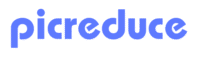Choosing the right image format can make or break your website’s performance. With search engines prioritizing page speed and user experience, understanding the differences between JPEG vs PNG vs WebP formats is crucial for website owners, developers, and digital marketers.
Images typically account for 60-70% of a webpage’s total size, making format selection a critical decision that directly impacts loading times, SEO rankings, and user engagement. Let’s dive into the technical details and practical applications of each format to help you make informed decisions.
Understanding the Three Major Image Formats
JPEG: The Universal Standard
JPEG (Joint Photographic Experts Group) has been the web’s go-to image format since the 1990s. It uses lossy compression, which means some image data is permanently removed to reduce file size.
Key Characteristics:
- Lossy compression with adjustable quality levels
- Excellent for photographs and complex images
- Universal browser support (100% compatibility)
- No transparency support
- Typical file sizes: 50-200% larger than WebP
Best Use Cases:
- Photographs and realistic images
- Product images for e-commerce
- Blog post featured images
- Any scenario where transparency isn’t needed
PNG: The Quality Champion
PNG (Portable Network Graphics) was developed as a replacement for GIF, offering lossless compression and transparency support. This format preserves every pixel of the original image.
Key Characteristics:
- Lossless compression maintains perfect image quality
- Full transparency support (alpha channel)
- Excellent for graphics with text or sharp edges
- Universal browser support
- Larger file sizes compared to JPEG and WebP
Best Use Cases:
- Logos and branding elements
- Screenshots and interface elements
- Images requiring transparency
- Graphics with text or sharp lines
- When image quality cannot be compromised
WebP: The Modern Powerhouse
WebP, developed by Google in 2010, combines the best of both worlds, offering both lossy and lossless compression with transparency support. It’s designed specifically for web optimization.
Key Characteristics:
- 25-35% smaller file sizes than JPEG
- 26% smaller than PNG for similar quality
- Supports both lossy and lossless compression
- Transparency support
- Modern browser support (95%+ as of 2024)
Best Use Cases:
- All image types when browser support allows
- Performance-critical websites
- Mobile-first designs
- Modern web applications
Performance Comparison: Speed and File Size
File Size Analysis
When comparing identical images across formats, here’s what you can expect:
Example: 1920×1080 Product Photo
- Original JPEG (80% quality): 245 KB
- PNG-24: 890 KB
- WebP lossy (80% quality): 156 KB
- WebP lossless: 425 KB
WebP consistently delivers 25-35% smaller file sizes than JPEG while maintaining comparable visual quality. For PNG alternatives, WebP can reduce file sizes by up to 50% without quality loss.
Loading Speed Impact
Smaller file sizes directly translate to faster loading times:
- JPEG: Baseline loading speed
- PNG: 2-4x slower loading for photographic content
- WebP: 25-40% faster loading than JPEG
A 100 KB reduction in image size can improve page load time by 0.5-1 second on mobile connections, significantly impacting user experience and SEO rankings.
SEO Implications of Image Format Choice
Core Web Vitals Impact
Google’s Core Web Vitals measure real-world user experience, and image optimization directly affects these metrics:
Largest Contentful Paint (LCP):
- WebP images load 25-40% faster than JPEG
- Optimized images help achieve the 2.5-second LCP target
- Smaller file sizes reduce bandwidth usage
Cumulative Layout Shift (CLS):
- Properly sized images prevent layout shifts
- All formats support dimension attributes
- WebP’s smaller size reduces loading-related shifts
Mobile-First Indexing Benefits
With Google’s mobile-first approach, image optimization becomes even more critical:
- Mobile users have limited bandwidth
- WebP’s compression advantage is amplified on mobile
- Faster loading improves mobile user experience scores
Browser Support and Fallback Strategies
Current Browser Support (2024)
- JPEG: 100% (universal support)
- PNG: 100% (universal support)
- WebP: 95%+ (all modern browsers)
Implementing WebP with Fallbacks
Use the HTML <picture> element to serve WebP with fallbacks:
<picture>
<source srcset=”image.webp” type=”image/webp”>
<source srcset=”image.jpg” type=”image/jpeg”>
<img src=”image.jpg” alt=”Description” loading=”lazy”>
</picture>
This approach ensures modern browsers receive optimized WebP files while older browsers fall back to JPEG or PNG.
Practical Implementation Guide
When to Choose JPEG
Ideal Scenarios:
- Photographs with many colors and gradients
- E-commerce product images
- Blog post images
- When WebP isn’t supported
Optimization Tips:
- Use 80-85% quality for web images
- Implement progressive JPEG for better perceived loading
- Consider converting to WebP when possible
When to Choose PNG
Ideal Scenarios:
- Logos and branding elements
- Images with transparency
- Screenshots and UI elements
- Graphics with text or sharp edges
Optimization Tips:
- Use PNG-8 for simple graphics (256 colors max)
- Use PNG-24 for complex images with transparency
- Consider TinyPNG for additional compression
When to Choose WebP
Ideal Scenarios:
- All image types when browser support allows
- Performance-critical websites
- Mobile-optimized sites
- Modern web applications
Implementation Strategy:
- Convert existing images to WebP
- Implement fallback strategies
- Test across different browsers
- Monitor performance improvements
Conversion and Optimization Tools
Converting between formats and optimizing images doesn’t have to be complicated. Tools like PicReduce allow you to bulk convert up to 100 images at once, supporting output formats including WebP, PNG, and JPEG ; all without requiring signup or payment.
Automated Optimization Workflow
- Audit Current Images: Identify largest files affecting performance
- Convert to WebP: Use conversion tools for modern format adoption
- Implement Fallbacks: Ensure compatibility across all browsers
- Monitor Performance: Track improvements in loading times and SEO metrics
Advanced Optimization Techniques
Responsive Images
Implement responsive images using the srcset attribute:
<img src=”image-800w.webp”
srcset=”image-400w.webp 400w,
image-800w.webp 800w,
image-1200w.webp 1200w”
sizes=”(max-width: 400px) 400px,
(max-width: 800px) 800px,
1200px”
alt=”Responsive image example”>
Lazy Loading Implementation
Add loading=”lazy” to images below the fold:
<img src=”image.webp” alt=”Description” loading=”lazy”>
This defers loading until images are needed, improving initial page load times.
Content Delivery Network (CDN) Integration
Use CDNs with automatic image optimization:
- Cloudinary: Automatic format selection
- Cloudflare: Polish feature for optimization
- AWS CloudFront: Real-time image transformation
Measuring Success: Performance Metrics
Key Performance Indicators
Technical Metrics:
- Page load time reduction
- First Contentful Paint improvement
- Largest Contentful Paint optimization
- Bandwidth savings
SEO Metrics:
- Core Web Vitals scores
- Mobile usability improvements
- Search ranking changes
- User engagement metrics
Testing Tools
- Google PageSpeed Insights: Core Web Vitals analysis
- GTmetrix: Detailed performance reports
- WebPageTest: Advanced testing options
- Lighthouse: Comprehensive auditing
Future-Proofing Your Image Strategy
Emerging Formats
Keep an eye on next-generation formats:
- AVIF: Superior compression, growing browser support
- JPEG XL: Backward-compatible improvements
- HEIF: Apple’s preferred format for iOS
Implementation Roadmap
- Phase 1: Convert high-impact images to WebP
- Phase 2: Implement responsive images
- Phase 3: Add lazy loading
- Phase 4: Monitor and optimize based on performance data
Conclusion
The choice between JPEG vs PNG vs WebP depends on your specific needs, but WebP emerges as the clear winner for most web applications. Its superior compression, transparency support, and broad browser compatibility make it ideal for modern websites focused on performance and SEO.
Start by converting your largest, most impactful images to WebP format with proper fallbacks. Tools like PicReduce make bulk conversion simple and free, allowing you to optimize up to 100 images at once without any signup requirements.
Remember: every kilobyte saved is a step toward better user experience, improved SEO rankings, and higher conversion rates. Begin your image optimization journey today and watch your website’s performance soar.