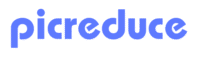Website speed matters more than ever. When your images take forever to load, visitors bounce, search rankings drop, and conversions suffer. The solution? Free Image Compression tools that maintain visual quality while dramatically reducing file sizes.
Large, unoptimized images are silent traffic killers. A single high-resolution photo can weigh 5-10MB, turning your lightning-fast website into a sluggish experience. The good news is that modern compression technology lets you shrink images by 70-90% without noticeable quality loss.
Why Image Compression Matters for Your Website
Page Speed and SEO Impact
Google considers page speed a crucial ranking factor. Images typically account for 60-70% of a webpage’s total size, making them the biggest opportunity for speed optimization. Compressed images lead to:
- Faster page load times (under 3 seconds is ideal)
- Better Core Web Vitals scores
- Higher search engine rankings
- Improved user experience and lower bounce rates
Bandwidth and Storage Savings
Smaller images mean reduced hosting costs and faster content delivery. For websites with hundreds or thousands of images, compression can save significant bandwidth and storage expenses.
Best Free Image Compression Tools
1. TinyPNG/TinyJPG
Best for: PNG and JPEG compression with excellent quality retention
TinyPNG uses smart lossy compression techniques that reduce file sizes by 50-80% while maintaining visual quality. The tool automatically selects the best compression settings based on your image content.
Key Features:
- Supports PNG, JPEG, and WebP formats
- Batch processing up to 20 images
- Preserves transparency in PNG files
- Web-based interface with drag-and-drop functionality
Real Example: A 2.5MB product photo compressed to 380KB (85% reduction) with no visible quality difference.
2. Squoosh (Google)
Best for: Advanced users who want control over compression settings
Developed by Google, Squoosh offers side-by-side comparison views and granular control over compression parameters. It’s perfect for understanding how different settings affect image quality and file size.
Key Features:
- Real-time compression preview
- Multiple output formats (WebP, AVIF, JPEG, PNG)
- Advanced settings for fine-tuning
- Works entirely in your browser
Pro Tip: Use Squoosh to find the optimal quality setting for your specific image type, then apply similar settings to batch processes.
3. Compressor.io
Best for: Simple, no-fuss compression with multiple format support
Compressor.io handles JPEG, PNG, GIF, and SVG files with both lossy and lossless compression options. The interface is straightforward, making it ideal for beginners.
Key Features:
- Lossy and lossless compression modes
- Supports multiple image formats
- Shows before/after comparison
- No file size limits
4. ImageOptim (Mac) / FileOptimizer (Windows)
Best for: Desktop users who need offline compression
These desktop applications provide powerful compression without uploading images to third-party servers. ImageOptim is Mac-exclusive, while FileOptimizer serves Windows users.
Key Features:
- Batch processing capabilities
- Combines multiple optimization algorithms
- Preserves image metadata when needed
- No internet connection required
5. Bulk Image Compression Tools
Best for: Processing large volumes of images efficiently
When you need to optimize dozens or hundreds of images, bulk compression tools become essential. Tools like PicReduce can process up to 100 images simultaneously, converting them to optimized formats, including WebP, for better web performance.
Benefits of Bulk Processing:
- Saves hours of manual work
- Ensures consistent compression settings
- Handles format conversion automatically
- Maintains original file organization
Choosing the Right Compression Method
Lossy vs. Lossless Compression
Lossy Compression:
- Removes some image data permanently
- Achieves higher compression ratios (70-90% reduction)
- Best for photographs and complex images
- Slight quality reduction may be visible at high compression levels
Lossless Compression:
- Preserves all original image data
- Moderate compression ratios (10-30% reduction)
- Perfect for graphics, logos, and images with text
- No quality loss whatsoever
Format-Specific Best Practices
JPEG: Ideal for photographs. Use quality settings between 80-90% for optimal balance between file size and quality.
PNG: Best for graphics with transparency. Use PNG-8 for simple graphics and PNG-24 for complex images with transparency.
WebP: Modern format offering 25-35% better compression than JPEG/PNG. Supported by all major browsers.
AVIF: Next-generation format with even better compression, but limited browser support.
Implementation Tips for Maximum Impact
1. Optimize Before Upload
Always compress images before uploading them to your website. This prevents your CMS from creating multiple unoptimized versions.
2. Choose Appropriate Dimensions
Resize images to their display dimensions. Don’t upload a 4000px image if it displays at 800px on your website.
3. Use Responsive Images
Implement srcset attributes to serve different image sizes based on device capabilities:
<img src=”image-800w.jpg”
srcset=”image-400w.jpg 400w, image-800w.jpg 800w, image-1200w.jpg 1200w”
sizes=”(max-width: 400px) 400px, (max-width: 800px) 800px, 1200px”
alt=”Optimized responsive image”>
4. Leverage Browser Caching
Set appropriate cache headers for images to reduce repeat downloads:
Cache-Control: public, max-age=31536000
5. Consider Lazy Loading
Implement lazy loading to defer off-screen image loading, improving initial page load speed.
Measuring Compression Success
Essential Metrics to Track
- File Size Reduction: Aim for 70-80% reduction while maintaining quality
- Page Load Speed: Monitor with Google PageSpeed Insights
- Core Web Vitals: Track LCP, FID, and CLS scores
- Bandwidth Usage: Monitor through hosting analytics
Testing Tools
- Google PageSpeed Insights
- GTmetrix
- WebPageTest
- Lighthouse (built into Chrome DevTools)
Advanced Optimization Strategies
1. Automated Compression Workflows
Set up automated image optimization in your development workflow using tools like:
- ImageOptim CLI for command-line compression
- Gulp/Webpack plugins for build process integration
- CDN-based optimization services
2. Progressive Image Loading
Implement progressive JPEG loading for better perceived performance on slower connections.
3. Art Direction with Picture Element
Use the <picture> element to serve different images based on screen size and resolution:
<picture>
<source media=”(max-width: 600px)” srcset=”small-image.webp”>
<source media=”(max-width: 1200px)” srcset=”medium-image.webp”>
<img src=”large-image.jpg” alt=”Responsive image with art direction”>
</picture>
Common Compression Mistakes to Avoid
Over-Compression
Don’t sacrifice image quality for minimal file size gains. Find the sweet spot where compression benefits outweigh quality loss.
Ignoring Image Formats
JPEG for photos, PNG for graphics, WebP for modern browsers. Using the wrong format can result in unnecessarily large files.
Compressing Already Compressed Images
Avoid multiple compression cycles, which can degrade quality significantly.
Neglecting Mobile Optimization
Mobile users often have slower connections. Prioritize aggressive compression for mobile-specific images.
Conclusion
Image compression is no longer optional; it’s essential for modern web performance. The free tools mentioned above provide powerful options for every skill level and use case. Start with simple tools like TinyPNG for basic needs, then explore more advanced options as your requirements grow.
For bulk image processing and format conversion, consider tools that can handle larger volumes efficiently. PicReduce offers batch processing capabilities that can streamline your optimization workflow significantly.
Remember, the best compression tool is the one you’ll actually use consistently. Choose based on your technical comfort level, volume needs, and specific image types. Your website visitors and search engine rankings will thank you for the improved performance.
Ready to start optimizing? Begin with your largest images first, as they offer the most significant performance gains. Compress, test, and measure the results to build an optimization strategy that works for your specific needs.